The Rewatch platform home page has an all-new look
The Rewatch platform homepage has been redesigned to put the most relevant and current content front and center. The new design highlights content that is important specifically to you — not your team or your boss — and also ensures you can more easily navigate the rest. These are the changes you’ll see:
- Your unique content is prioritized The first section of videos — aptly named ‘For you’ — features each user’s most recent videos. These can include videos you’re tagged in, videos shared directly with you, videos where you’ve been mentioned in a comment, and any videos associated with your keyword or collection subscriptions. Above the video’s thumbnail, you’ll see a small tag that tells you why the video is displayed.
- Videos and Collections have a different look Before, every item on the homepage was displayed the same. That made it hard to find items since nothing stood out. Now, each section has a unique format, making it easier to scan the page.
- The sidebar is better organized The Rewatch product has evolved since our last homepage revamp, and the new sidebar reflects this. Users can quickly access the platform homepage, meetings, and notifications from the top of the sidebar. Below this are collapsible sections including ‘Videos,’ which houses the different styles of organization, like Collections, tags, Series, and your watch history, and more. Series and tags were previously accessed via the homepage itself.
- Easily pin Collections to new channels Admins of new channels will see suggested Collections to pin on the homepage. This is a helpful reminder to Admins to provide more organization to their team and highlight the the most important content.
Rewatch is a powerful knowledge management system for our customers. Content navigation is a big factor in creating a knowledge hub, and we think these updates will make yours even more useful.
Other improvements
-
For all Rewatchers:
- Improved the performance and UI of the video trimmer/clipper
- Improved the HubSpot API to sync with meeting notes templates
- Improved how Rewatch handles speaker attribution for transcripts of single-speaker videos
- Improved the load time and performance of collection pages
- Improved how Rewatch communicates the status of video upload errors
- Added in-app notifications for when Clips are ready
-
For Rewatch Channel Admins:
- Improved how Channels can define which email domains are considered internal
- Improve how Rewatch handles group automations after a group is deleted
Introducing the new ROI analytics dashboard
We are thrilled to announce an exciting new update to our Rewatch analytics: the launch of the ROI analytics dashboard.
These new analytics provide Enterprise Admins with deeper insights into their team’s video consumption, efficiency gains, and the substantial cost savings achieved through the platform.
Below are the new features available in this update:
Time saved by watching meeting recordings
Our new "Watch Later Savings" metric reveals the amount of time saved by watching videos at an accelerated speed rather than attending the meeting live, enhancing efficiency across the board.
Time saved by AI summaries and AI transcripts
This metric calculates the time saved by utilizing AI-driven summaries and transcripts for quicker content absorption.
Average cost savings
Input your team’s average salary, and our advanced ROI calculator will generate personalized insights into the cost savings through efficient content consumption practices.
Total video minutes watched
Track the total minutes of video content consumed across your channel. This metric offers insights into overall engagement and the extent of video interaction.
Average video playback speed
Discover the average speed at which videos are watched, enabling an understanding of user preferences for content consumption pace.
Percentage of channel members utilizing automatic recording
Gain visibility into the adoption rate of automatic meeting recordings, a feature that significantly contributes to comprehensive content capture.
Video time compression with Rewatch AI
A visual showcases how Rewatch AI compresses the time you dedicate to meetings, by comparing the total minutes of video you have on your channel with the average time it takes to read transcripts and meeting recaps for that same amount of content.
Async collaboration metrics
Assess async collaboration through metrics on async video uploads, conversation engagement, and search inquiries, painting a complete picture of your Channel’s remote collaboration trends.
Most popular videos
Identify the top videos within your channel — with specs on engagements, views, and actual playback — enabling content optimization and strategic planning.
These updates will not only enhance users’ understanding of content engagement, but also empower teams to leverage video content for maximum benefit.
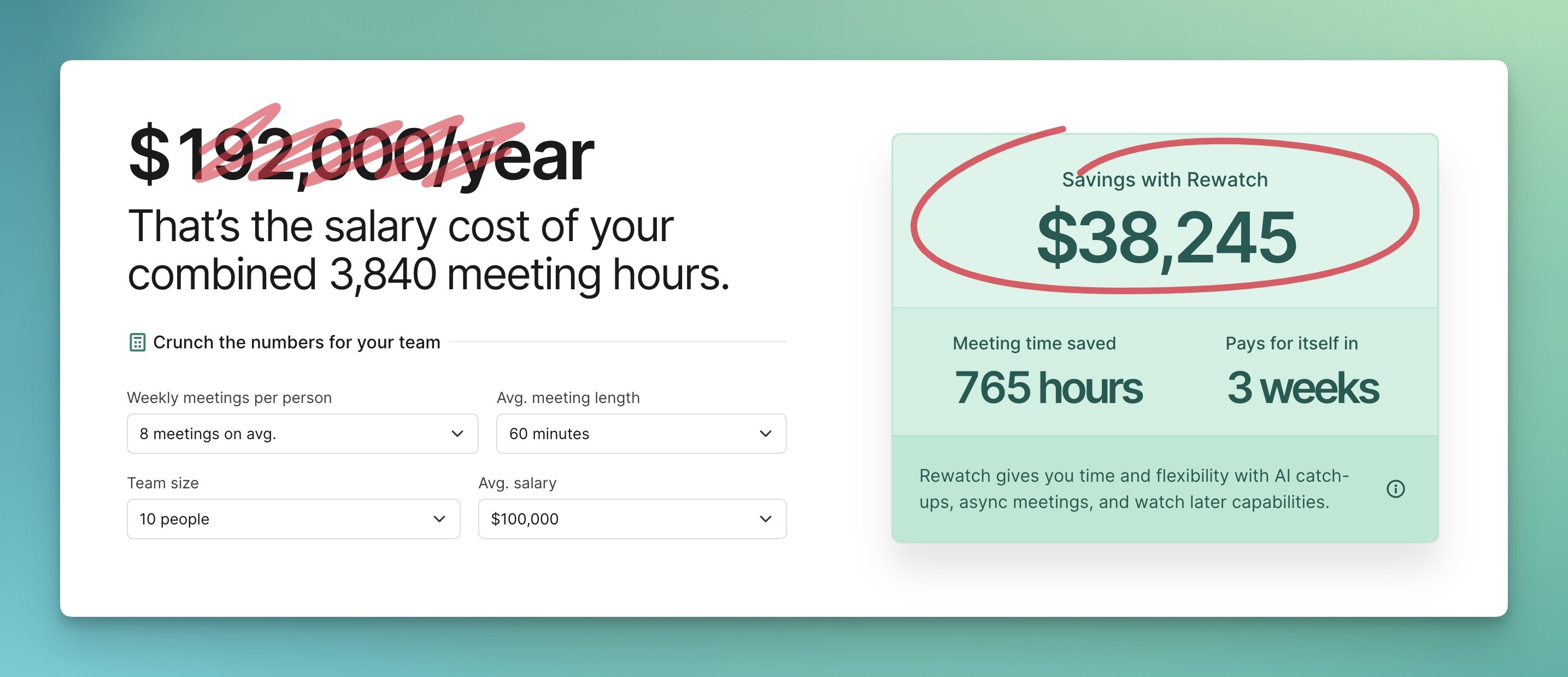
ROI calculator, available to everyone
Not an Enterprise Admin? You can get a taste of these analytics with our new on-site ROI calculator. Or, reach out to upgrade your account.
Add & access speaker notes that will stay invisible in your final video
We're excited to announce a powerful new feature to our screen recorder: speaker notes! This handy tool allows you to add and access notes in a floating notepad that remains invisible in your final recording.
Recording yourself can be daunting, especially when you have to remember specific details you need to cover. With speaker notes, the process becomes less intimidating. You can maintain eye contact and deliver an uninterrupted speech — like having a teleprompter right within your tool suite — for easy, accurate videos, like:
🗣️ Feedback: Prepare your notes to discuss, then effortlessly capture your thoughts in a feedback video.
🖥️ Product demos: Strategically lay out demo talking points, turn on the recorder, and present without hesitation.
📊 Data-driven discussions: Keep important data close, avoiding the disruption of searching through emails or documents while recording.
How it works
Click the note icon on the recorder toolbar to open the speaker notes window. Jot down the important topics, facts, and figures that will guide your recording. With the notes in a floating window, you can position them conveniently on your screen. As you record, they remain visible only to you.
Ready to try it out? Record a video with our Mac or Windows app today.
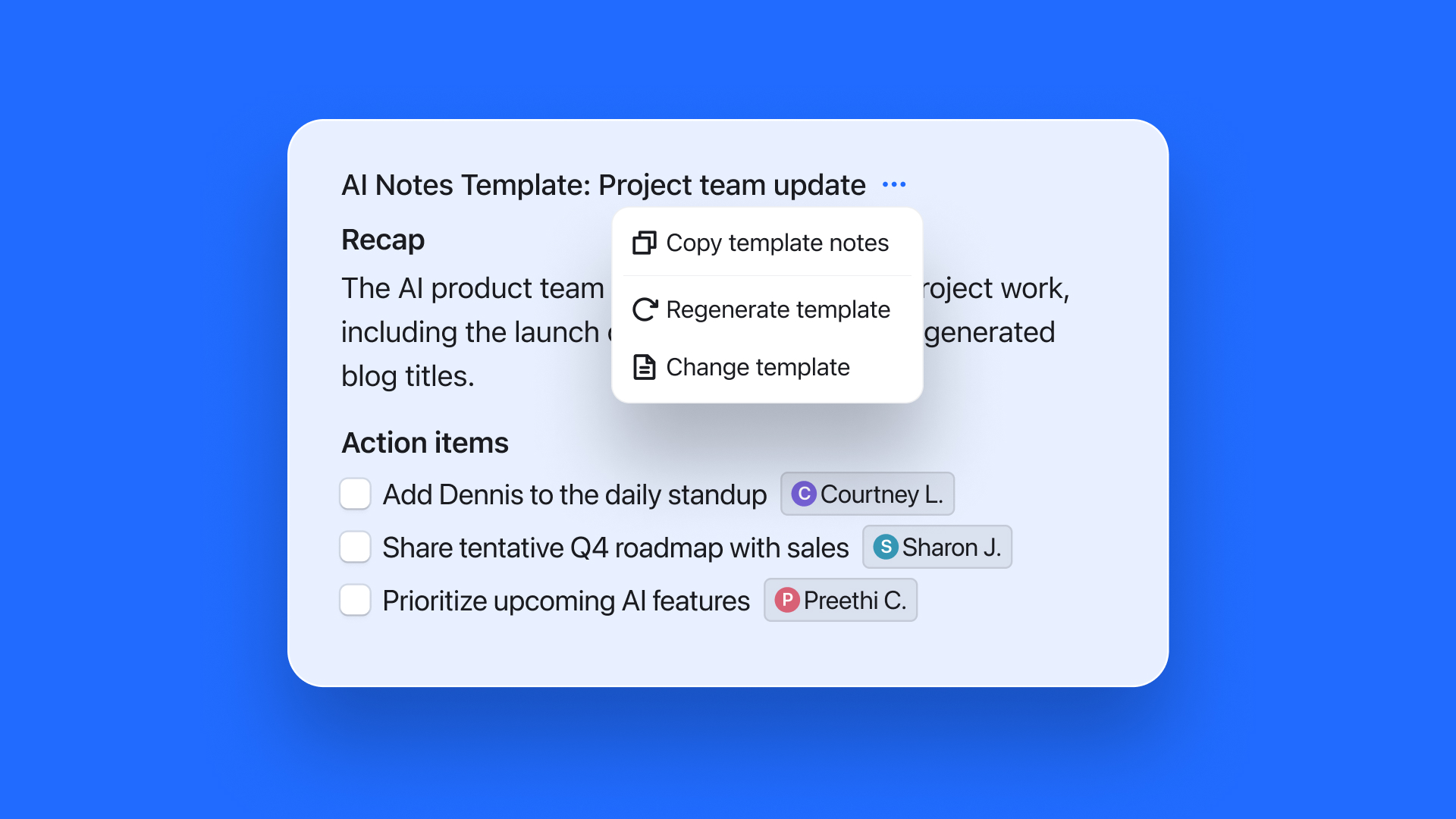
Copy all AI-generated notes
You can now copy all of a video’s AI-generated notes in a single click. Just use the “Copy all notes” button in the section header to copy a nicely-formatted version of the template’s notes.
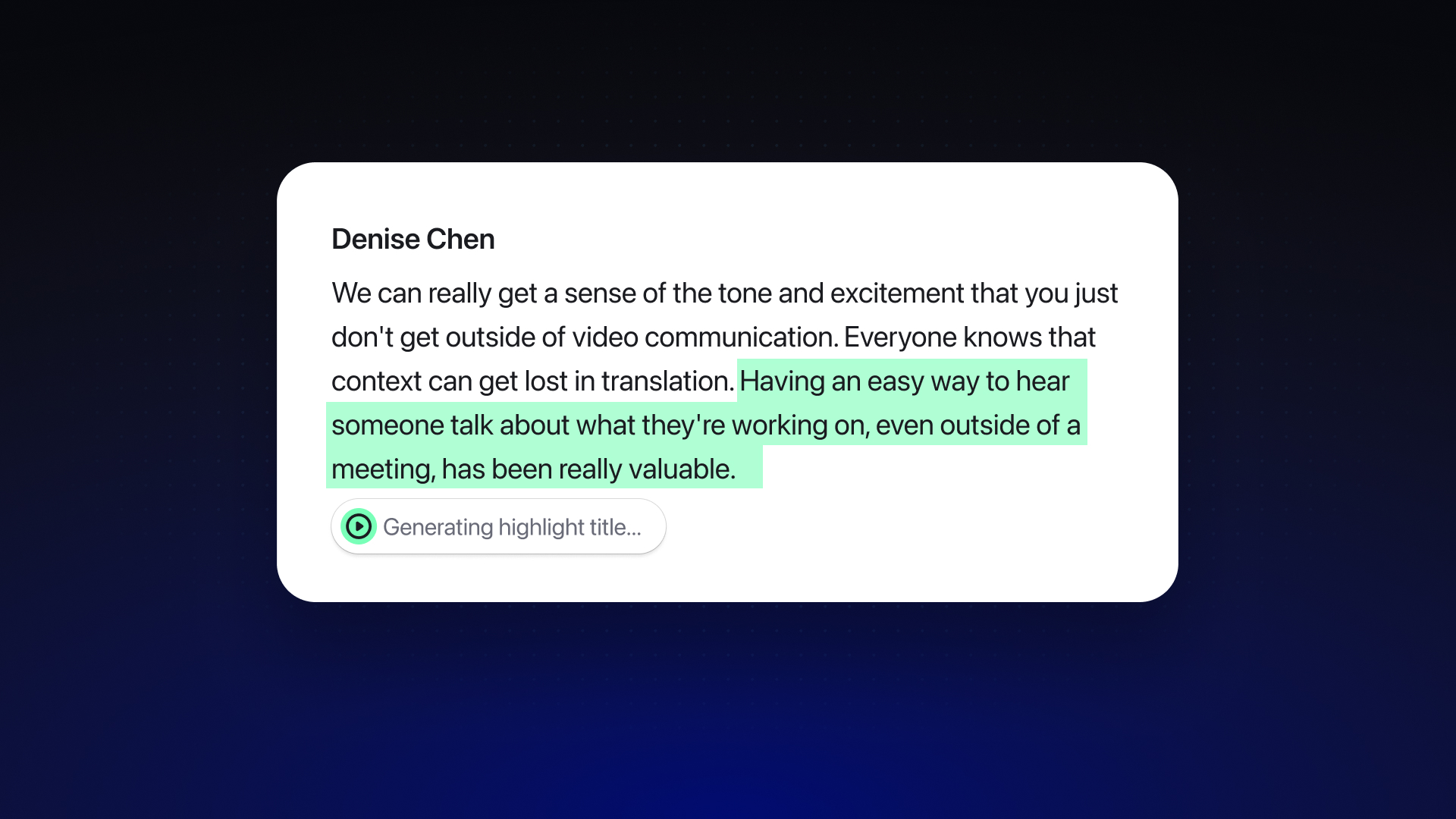
AI-generated titles for video highlights
When you add a highlight to a video, Rewatch now automatically adds an AI-generated title that summarizes the text you’ve highlighted. This small but helpful enhancement saves you a step in the process and makes it easier for others to scan through a video’s highlights.
Like our other AI-generated content, highlight titles can be regenerated and edited. You can even generate titles for older highlights.
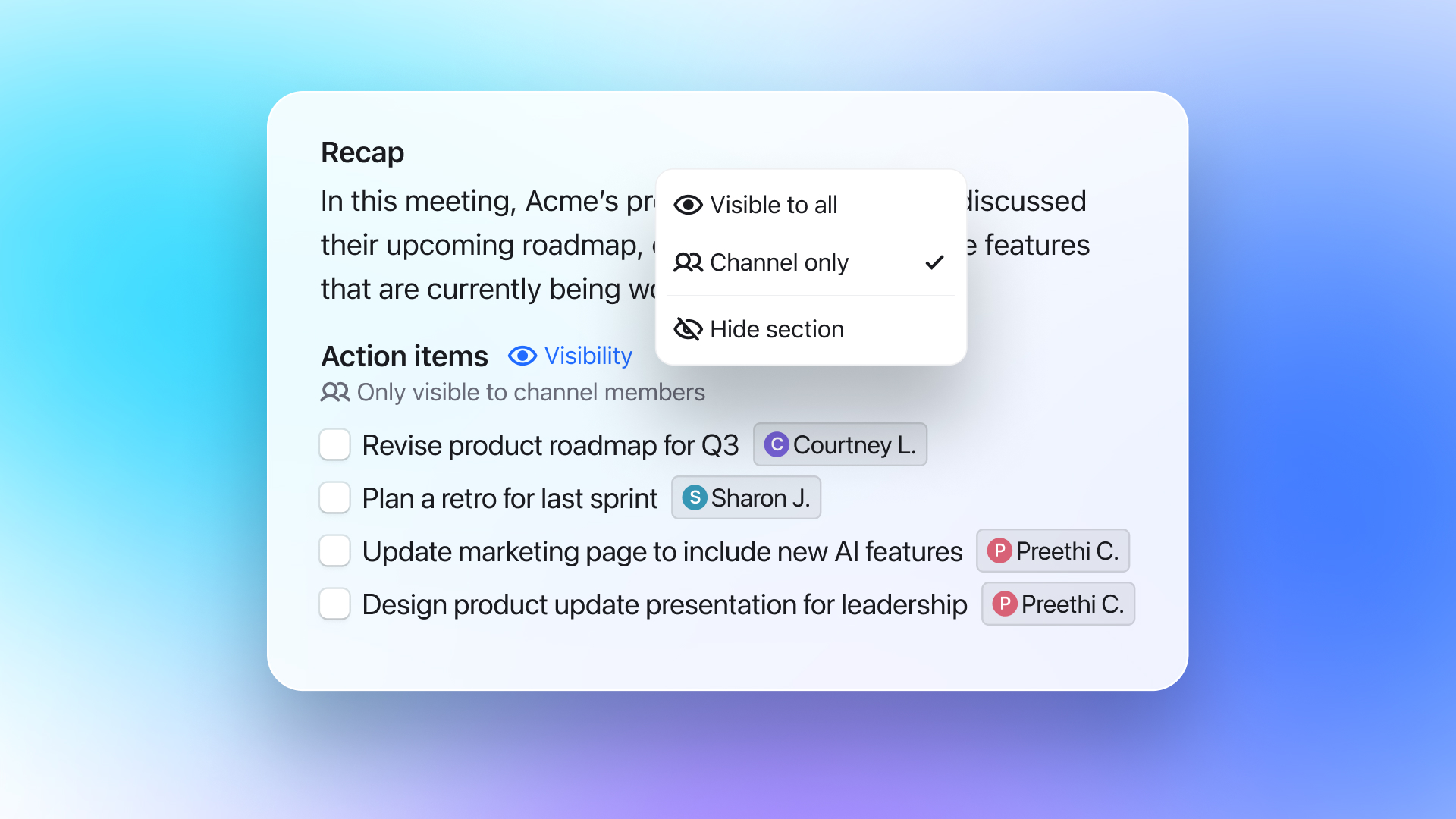
Control who can view your video's AI-generated content
We’ve enhanced our content visibility settings to give you more control over which viewers can see what AI-generated content. Each section of content can now be set to one of three visibility options:
- Visible to all: Anybody with access to the video can view
- Channel only: Only channel members (including guests) can view
- Hidden: Not visible to anybody
This is helpful for when you want to share a video with external viewers, but don’t want them to see content or notes meant only for your team. It’s also a great way to hide unnecessary content to let your viewers focus on what’s most important.
Note that the default visibility of AI-generated content may have set in the AI notes template your video is using, and that any changes made for a video’s content will not affect the template’s settings.

See upcoming meetings with the updated desktop app
Our latest update to the MacOS screen recorder includes a quick-access mini-calendar for your upcoming meetings. Now, your next meeting will be displayed in the menu bar, showing exactly how long you have until the meeting starts. You also can see your next five meetings in the MacOS dropdown menu, quickly checking to see which meetings will be recorded in Rewatch.
Each meeting listed in the dropdown menu is a link to our web app’s meetings page. There, you can see more detailed information about your meeting, manage bot recording settings, and join upcoming or live meetings.
Other improvements
- Improved loading speed on pages with pagination
- A11y updates and fixes to improve screen reader experience
- Added 1-click unsubscribe email functionality
- Fixed an issue where transcripts would occasionally fail for longer videos
- Improved meeting recorder logic so that only one bot will join a meeting
- Fixed an issue where video summaries and enrichments weren’t formatted properly when using the click-to-copy link
- Updated notifications settings page allowing for more control over notifications and delivery options

Link action items and Asana tasks with our new integration
Rewatch’s new Asana integration allows you to create or link Asana tasks with AI action items, and comments on Rewatch videos.
Now Asana users can have extra context for tasks originating from customer calls, meetings, bug reports, etc. — without digging through emails, meeting notes, or pings. Once linked, when an Asana task is completed, the Rewatch action item will automatically be completed too, and vice-versa.
Enjoy a smoother workflow from meetings to actionable tasks, and skip all the copy/paste shenanigans.
Learn how to set up our Asana integration or try Rewatch free today.
AI meeting notes templates: Customize your meeting notes automatically
Our new AI meeting notes templates enable teams to customize the AI-generated notes associated with each video. Users can choose from a set of “core” notes templates or can create templates that are tailored to fit their specific needs.
Previously, every video added to a Rewatch channel received the same AI-generated content: a recap paragraph and list of action items. This content alleviated the need to take meetings notes and provided a quick way to catch up on the video content. However, it often still left a lot of other questions unanswered particularly because different types of videos and meetings — project team updates, sales calls, company all-hands — need different types of questions answered.
Our custom templates let customers automatically surface AI-generated information based on the type of video or meeting, without having to write any prompts.
We’ve pre-built 7 AI notes templates for you:
📝 Team meeting: A recap of the meeting and a list of action items and follow-up tasks.
📞 Sales call: More information about your prospect, their needs, budget, decision process, and more.
👥 Customer check-in: Overview of the customer's experience with your product.
🔬 User research interview: Summary of the research participant and their product experience.
👔 Job interview: Recap of the job candidate's profile, key skills, and qualifications.
🚀 Project team update: Summary of the project's status, next steps, and current blockers or challenges.
🌐 Company all-hands: Overview of the key moments, an outline of major announcements, and list of questions asked.
Channel admins can modify these core templates by adding, removing, or re-ordering prompts. Channels on paid plans can also create new templates in addition to this core set.
How to change a video’s template:
There are three ways to adjust what template is utilized in your videos:
- Automations: Using automations is the quickest way to set a notes template for large batches of videos. Already using an automation to record all Sales calls? You now can add the Sales Call notes template as part of your automation.
- Meeting settings: For meeting recordings that are not being automated, customers can also choose to set the notes templates via their meeting settings. For a recurring meeting, this setting will also change all future instances of the meeting. Or you can build a new automation.
- Video settings: Video owners can also change the template for an individual video via that video’s settings.
Visit our help center to learn more about using AI note templates, or try Rewatch free today.
Other improvements
-
For all Rewatchers:
- Meeting participants are now automatically tagged in the recording
- The Channel home page now displays a list of user’s upcoming meetings
- Notifications are now enabled for completing action items
- Multiple improvements to the Rewatch meeting recording flow, including enhanced notifications for recording consent
- Animated GIFs can now be added to video comments
- Clips can be downloaded — in addition to being shareable by link and embed
-
For Rewatch Channel Admins:
- Channels on Team plans can now change their billing cycle
- Admins can adjust Channel-level permissions controlling who can download videos
Link action items and issues with our new Linear integration
Rewatch’s new Linear integration allows you to create or link Linear issues with AI action items, and comments on Rewatch videos.
Linear users now have context for the feedback or details surrounding the action item and can click back to the video for full context — without digging through emails, meeting notes, or pings. Once linked, when a Linear issue is completed, the Rewatch action item will automatically be completed too, and vice-versa.
Instead of manually copy/pasting between platforms, our integration allows you to connect in a couple clicks, then stay in sync automatically. This streamlines project communication for Linear users, while ensuring teammates get full context from bug report videos for engineering issues, work-in-progress calls, customer feedback meetings, and async comments on videos that mention product improvements, bugs, and more.
Learn how to set up our Linear integration or try Rewatch free today.